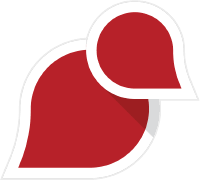“Flight mod” often refers to Airplane Mode, which disables cellular, Wi-Fi, and Bluetooth services on your device. However, if you’re looking to use only 4G LTE for internet while bypassing other network modes (like 3G or 2G), you can achieve this by locking your device to 4G LTE Only Mode.
Here’s a step-by-step guide to enabling 4G LTE Only Mode on your device, even if you’re using mobile data exclusively.
Why Use 4G LTE Only Mode?
- Improved Speeds: Ensures your device stays connected to the fastest available 4G LTE network without dropping to slower 3G or 2G networks.
- Better Stability: Avoids unnecessary network switching, which can cause interruptions during calls or streaming.
- Battery Optimization: Reduces power consumption by staying on a single network band.
Enabling 4G LTE Only Mode
Method 1: Using Android Phone Settings
- Open Settings:
Go to your device’s Settings menu. - Navigate to Mobile Network Settings:
- Tap on Connections or Network & Internet.
- Select Mobile Networks or SIM & Network Settings.
- Choose Preferred Network Type:
- Look for an option labeled Preferred Network Type or Network Mode.
- Select LTE Only or 4G LTE Preferred, depending on your device options.
- Save Changes:
Your phone will now prioritize 4G LTE for data usage.
Method 2: Using a Secret Code (Android Devices)
Many Android phones offer hidden menus for advanced network settings.
- Dial the Code:
Open the phone dialer and enter:*#*#4636#*#* - Access Phone Information:
A hidden testing menu will appear. Tap Phone Information. - Set Preferred Network Type:
- Scroll to the Set Preferred Network Type section.
- Select LTE Only from the dropdown menu.
- Exit the Menu:
Press back or close the menu to save your settings.
Method 3: Using Third-Party Apps
If your phone’s default settings don’t allow for 4G LTE-only mode, you can use apps.
- Download an App:
Install apps like Force LTE Only (4G/5G) or Network Cell Info Lite from the Google Play Store. - Open the App and Configure:
- Grant necessary permissions.
- Navigate to the network options and select 4G LTE Only.
- Save the Settings:
Your phone will now lock onto 4G LTE for data usage.
Enabling Airplane Mode for 4G LTE Use
To use 4G LTE while Airplane Mode is enabled, follow these steps:
- Enable Airplane Mode:
- Swipe down on your screen to open the notification panel.
- Tap the Airplane Mode icon to activate it.
- Manually Enable Mobile Data:
- Go to Settings > Mobile Networks or SIM Settings.
- Turn on Mobile Data while Airplane Mode is active.
- Test Connectivity:
You should now have 4G LTE internet access with no interference from calls or text services.
Troubleshooting Tips
- Ensure Strong 4G Coverage: Weak LTE signals can cause your device to switch to slower networks. Move to a location with better coverage.
- Restart Your Phone: Reboot your device to ensure changes are applied.
- Update Network Settings: Contact your carrier for the latest APN (Access Point Name) configurations if the internet isn’t working.
Conclusion
By enabling 4G LTE Only Mode, you can ensure fast, stable internet access while avoiding network interruptions. Whether you use built-in phone settings, secret codes, or third-party apps, this method is straightforward and highly effective. Try it today and enjoy seamless connectivity on your mobile device!