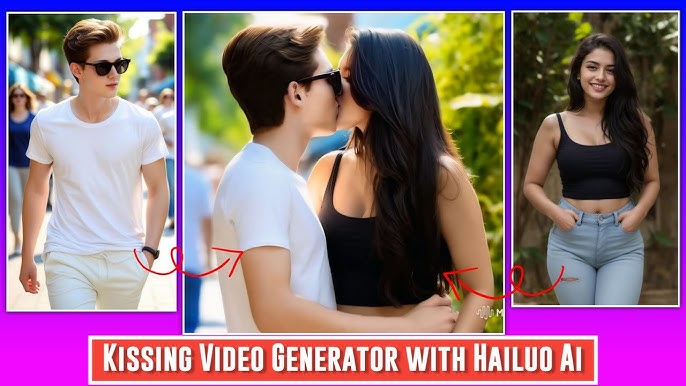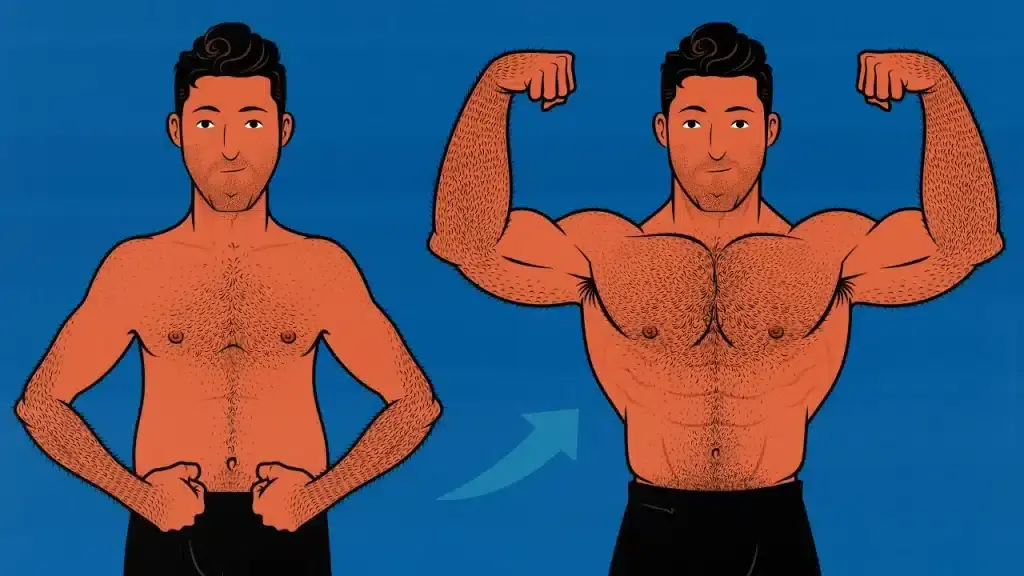Artificial Intelligence (AI) is revolutionizing video production and editing, making it easier than ever to create professional-grade videos. From generating realistic AI videos to mastering trending AI editing techniques, this step-by-step guide will teach you everything you need to know to become an expert in this exciting field.
Whether you’re a content creator, marketer, or hobbyist, this tutorial will cover the essential tools, techniques, and best practices to help you stand out in the world of AI video production.
What Are AI Videos?
AI videos are generated or edited using Artificial Intelligence, enabling users to create hyper-realistic animations, deepfakes, or stylized clips with minimal effort. These videos often use machine learning to mimic human expressions, voiceovers, and dynamic visual effects.
AI-powered tools like DeepBrain, Runway, and D-ID can generate realistic content, while editing tools like Adobe Premiere Pro and CapCut AI enhance the output with automated features.
Step 1: Setting Up Your Workspace
1. Choose Your AI Tools
Select the right tools for video generation and editing. Here are some popular options:
- AI Video Generators:
- DeepBrain AI: Generate realistic avatars with speech capabilities.
- Synthesia: Create professional AI videos using templates.
- Pictory: Convert scripts into videos effortlessly.
- AI Video Editors:
- Runway AI: Add dynamic effects and remove backgrounds.
- CapCut AI: Perfect for social media videos with trending effects.
- Adobe Premiere Pro (AI features): Use Sensei AI for auto-reframe, transcription, and color grading.
2. Hardware Requirements
- A computer with a good GPU (Graphics Processing Unit) for faster rendering.
- Stable internet connection for cloud-based tools like Synthesia and Pictory.
3. Gather Resources
- Prepare your scripts, images, or raw video footage.
- Use free stock footage from sites like Pexels or Unsplash, if needed.
Step 2: Generating AI Videos
1. Script Creation and Storyboarding
- Write a clear and engaging script.
- Use AI writing tools like ChatGPT or Jasper AI for ideas and polishing your script.
- Create a storyboard to outline the visuals and transitions.
2. Use an AI Video Generator
- Upload Your Script:
For example, in Synthesia, upload your script to generate a video featuring an AI avatar. - Select an AI Avatar:
Customize avatars to match your brand or content theme. - Choose Background and Style:
Pick templates, colors, and animations that align with your storyboard. - Generate the Video:
Click “Create” to render your video. Most tools provide a preview before final export.
Step 3: Editing Your AI Video
1. Trimming and Refining
- Import the generated video into an AI editing tool like CapCut or Adobe Premiere Pro.
- Trim unnecessary parts and refine the pacing for better engagement.
2. Add AI-Powered Effects
- Background Removal: Use Runway AI to remove or replace backgrounds.
- Text-to-Speech: Generate realistic voiceovers with tools like Murf AI or Resemble AI.
- Dynamic Effects: Add transitions, filters, or overlays to make your video more engaging.
3. Color Grading and Audio Enhancement
- Use AI-assisted color grading tools to enhance visuals.
- Improve sound quality with AI tools like Descript or Audacity.
Step 4: Incorporating Trending AI Editing Techniques
1. AI-Powered Lip Syncing
- Match your avatar’s lip movements to voiceovers using tools like D-ID or DeepBrain.
2. Auto Captions and Subtitles
- Use CapCut AI or Adobe Premiere Pro to automatically generate and style subtitles.
3. AI Scene Generation
- Use Runway AI to add AI-generated scenery or objects to your video for cinematic effects.
4. Deepfake Creations
- Tools like DeepFaceLab or FaceMagic allow you to swap faces in videos for creative purposes.
5. Social Media Optimization
- Use auto-resizing features in Adobe Premiere Pro or CapCut to create platform-specific formats (e.g., vertical for TikTok, square for Instagram).
Step 5: Exporting and Sharing
1. Export Settings
- Choose the correct resolution based on your platform:
- 4K or 1080p for YouTube.
- 1080×1920 (vertical) for TikTok and Instagram.
- Use MP4 format for universal compatibility.
2. Share on Platforms
- Optimize your video’s title, description, and tags for search engines and social media.
- Schedule posts for better engagement using tools like Hootsuite.
Pro Tips for Success
- Stay Trendy: Follow video editing trends on social media platforms like TikTok and YouTube Shorts.
- Experiment: Try new tools and effects to discover what resonates with your audience.
- Engage Your Audience: Use AI to personalize videos with viewer-specific details for marketing campaigns.
- Iterate: Analyze feedback and continuously refine your content to meet audience expectations.
FAQs
1. Can I use AI videos for commercial purposes?
Yes, most AI tools allow commercial use, but check the licensing terms of your chosen platform.
2. Are AI video tools expensive?
Many AI tools offer free plans with limited features. Premium plans range from $10–$100/month depending on the tool and features.
3. Do I need prior editing experience?
No, AI tools are designed for beginners, with templates and guided workflows to simplify the process.
4. Which AI tool is best for beginners?
Tools like Synthesia, CapCut, and Runway AI are user-friendly and great for starting.
5. Can I combine multiple AI tools?
Yes, combining tools like Synthesia for video generation and Adobe Premiere Pro for advanced editing can maximize your results.
Conclusion
Generating realistic AI videos and mastering trending editing techniques is easier than ever with the powerful tools available today. By following this A-to-Z tutorial, you can create professional-quality videos for personal projects, social media, or marketing campaigns. Start experimenting with AI video tools and unleash your creativity to produce stunning content that captivates your audience!