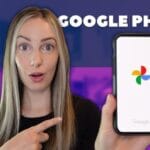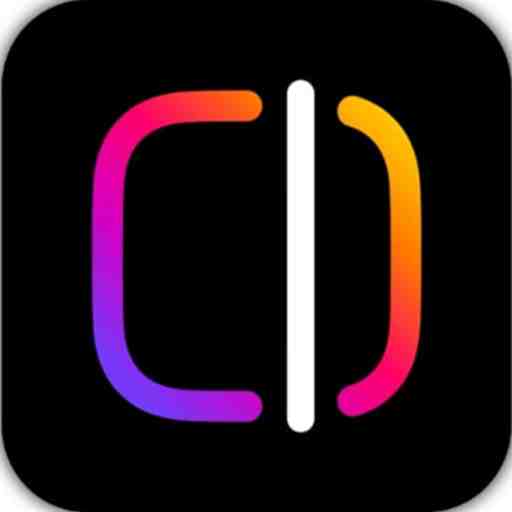Google Photos is a popular cloud storage platform for organizing, storing, and sharing photos and videos. However, many users may not realize the potential it offers for improving productivity. Whether you’re managing personal albums or organizing work-related visuals, Google Photos has several features that can help you save time, stay organized, and streamline your photo management process. In this article, we’ll explore 10 tips that can help boost your productivity when using Google Photos.
1. Use the Automatic Backup Feature
One of the best ways to save time and ensure your photos are never lost is to enable automatic backup. Google Photos automatically uploads and stores your photos in the cloud, so you can access them from any device, anywhere. This saves you from manually transferring photos across devices and protects against accidental deletion.
2. Create Albums for Better Organization
If you regularly take photos for different projects or purposes, creating albums can make it easier to categorize and locate specific images later. Albums help you sort your photos by date, event, or subject, ensuring you don’t waste time scrolling through hundreds of unsorted pictures.
3. Use Search by Keywords and People
Google Photos has an AI-powered search feature that allows you to find images based on keywords, locations, or even the faces of people. This feature saves time when searching for specific images among thousands, making the process nearly instant.
4. Free Up Space with Smart Storage Management
Google Photos makes it easy to free up storage on your device by allowing you to delete locally stored photos after they have been backed up to the cloud. The “Free up space” tool identifies which photos are already safely backed up and removes them from your device, optimizing storage without risking data loss.
5. Collaborate Using Shared Albums
Shared albums allow multiple people to upload and view photos in one location. This is a perfect tool for collaborative projects or team activities, as everyone can contribute their images without the hassle of emailing or messaging files back and forth.
6. Use the “Google Lens” Feature for Quick Information
Google Photos integrates with Google Lens, a powerful tool that can scan text, identify landmarks, and more. For productivity, Google Lens can quickly extract text from an image, helping you copy notes, phone numbers, or other useful information without typing everything manually.
7. Edit Photos with Built-in Tools
You don’t need external software to make quick edits to your photos. Google Photos includes editing tools that allow you to adjust lighting, apply filters, or crop images, all from within the app. This saves time and avoids the need for transferring files to another platform.
8. Utilize the Archive Feature
Not all photos need to be in your main feed. Use the archive feature to hide less important or old photos from your main gallery. This helps you keep the focus on relevant images, improving workflow efficiency by reducing clutter.
9. Take Advantage of the Assistant Feature
The Assistant tool in Google Photos provides useful suggestions, like creating animations, collages, and stylized photos. It also helps by reminding you to clean up duplicates or suggesting memories. These automatic tasks free up your time and keep your photo library more organized.
10. Sync Across All Devices
Google Photos automatically syncs your photos across all connected devices. Whether you’re working on a phone, tablet, or desktop, your photos are always up-to-date. This seamless synchronization ensures you don’t waste time manually transferring files between devices.
Table: Google Photos Tips for Productivity
| Tip | Description |
|---|---|
| Automatic Backup | Automatically backs up photos to the cloud for easy access and recovery. |
| Create Albums | Organize photos into categorized albums for quick retrieval. |
| Search by Keywords and People | AI-powered search lets you find images based on keywords, locations, and faces. |
| Free Up Space | Clears locally stored images while keeping backups in the cloud. |
| Shared Albums | Collaborate by sharing albums with others for collective photo storage. |
| Google Lens Integration | Use Google Lens to extract text or get information directly from your photos. |
| Edit Photos | Use built-in editing tools for quick adjustments and enhancements. |
| Archive Feature | Archive less important photos to keep the gallery clutter-free. |
| Assistant Feature | Get automatic suggestions for organizing or creating fun visuals. |
| Sync Across Devices | Keeps your photo library synchronized across all devices. |
Google Photos offers an array of features that go beyond simple photo storage. By using these tips, you can enhance your productivity, whether you’re managing personal photos or collaborating with others on professional projects. Take advantage of these tools and enjoy a more streamlined, organized approach to your photo management.