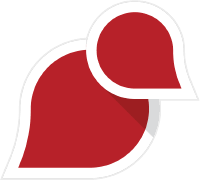Introduction
In an age where location services are essential, Earth 3D maps have revolutionized how we view and navigate our world. Unlike traditional 2D maps, these dynamic tools offer realistic, three-dimensional views of landscapes, buildings, and terrains. Whether you’re exploring the world from your home or planning a trip, 3D maps provide unparalleled accuracy and detail. In this guide, we’ll explain how to get and use Earth 3D maps effectively for location tracking and navigation.
What Is an Earth 3D Map?
Definition of 3D Mapping
An Earth 3D map is a digital representation of the Earth, allowing users to interact with its terrain, buildings, and features in three dimensions. These maps use advanced rendering techniques to create lifelike visualizations.
Difference Between 2D and 3D Maps
While 2D maps display flat images of locations, 3D maps allow you to rotate, zoom, and tilt the view for a more immersive experience, making them ideal for understanding topography and urban environments.
Benefits of Using Earth 3D Maps
- Enhanced Visualization: View realistic models of cities, mountains, and even underwater terrains.
- Real-Time Navigation: Perfect for travelers and professionals needing precise routes.
- Accurate Location Data: Combines satellite imagery with advanced mapping technology for detailed insights.
Top Platforms Offering Earth 3D Maps
- Google Earth is the most popular choice for 3D mapping, offering many tools and layers.
- Apple Maps: Known for its Flyover feature, which provides stunning 3D visuals.
- ArcGIS Online: Ideal for professionals needing GIS capabilities.
- NASA WorldWind: A powerful, open-source platform for 3D visualization.
How to Get Earth 3D Map on a Desktop
Downloading Google Earth Pro
- Visit the official Google Earth Pro website.
- Download and install the application on your PC or Mac.
- Launch the app and explore its rich 3D mapping features.
Accessing 3D Maps in Your Browser
Google Earth also offers a browser-based version. Navigate to and use the 3D mode for quick access without installation.
Exploring Offline Options
For offline use, download specific map areas or use third-party apps like QGIS with 3D plugins.
How to Get Earth 3D Map on Mobile Devices
Downloading Google Earth Mobile App
- Available for free on Google Play Store and Apple App Store.
- Offers intuitive touch controls for exploring 3D maps.
Exploring Apple Maps for iOS Users
- Open Apple Maps and activate the Flyover feature for 3D views of supported cities.
Third-Party Apps for 3D Maps
Apps like Mapbox and HERE WeGo also provide 3D mapping options.
Setting Up Earth 3D Map for Location Tracking
- Enable GPS on Your Device: Ensure your device’s location services are turned on.
- Link to External GPS Devices: For professionals, connect external GPS devices for precise tracking.
- Adjust Map Preferences: Optimize view settings for your specific use case (e.g., terrain vs. satellite view).


Using Google Earth 3D Maps for Location
Exploring the Interface
- Use the Search Bar to locate specific addresses or landmarks.
- Rotate and tilt the map using the navigation tools.
Searching for Specific Locations
Type the desired location in the search box, and Google Earth will take you there instantly in 3D.
Saving and Sharing Locations
- Mark locations using the Placemark Tool.
- Share them via email or link directly from Google Earth.
Using 3D Maps for Navigation
- Search Your Destination: Input the destination in the search bar.
- Enable Navigation Mode: Access turn-by-turn directions.
- Integrate with GPS: Link to a GPS device or app for real-time updates.
Customizing Earth 3D Maps
Adding Layers and Points of Interest
- Enable layers for traffic, borders, or historical imagery.
- Add custom markers for personal or professional projects.
Custom Map Creation in Google Earth Pro
- Import KML/KMZ files to build detailed custom maps.
- Export your maps for sharing or offline use.
Educational and Professional Uses of Earth 3D Maps
- Teaching Geography: Use 3D maps to explore regions and their topographical features.
- Urban Planning: Analyze city layouts and infrastructure.
- Environmental Monitoring: Track deforestation, erosion, and climate change.


Advanced Features of Earth 3D Maps
- Measuring Distances: Use tools to calculate distances between points.
- Street View Integration: Switch to Street View for ground-level exploration.
- Historical Imagery: View past satellite images to study changes over time.
Limitations of Earth 3D Maps
- Internet Dependency: Requires a stable internet connection for most features.
- Accuracy Challenges: Remote areas may have outdated or less accurate data.
- Performance Issues: 3D maps can be resource-intensive on low-end devices.
Troubleshooting Common Issues with Earth 3D Maps
- Fixing Slow Loading Times: Clear cache or reduce graphics quality.
- Resolving GPS Connectivity Problems: Ensure location permissions are enabled.
- Handling Outdated Map Data: Check for updates or use alternative platforms.
Tips for Making the Most Out of Earth 3D Maps
- Shortcut Keys: Use keyboard shortcuts for quicker navigation on the desktop.
- Optimize Performance: Close background apps to free up resources.
- Discover Hidden Features: Explore tools like Voyager in Google Earth.
Conclusion
Earth 3D maps are powerful tools for location tracking, navigation, and exploration. Whether for personal use, education, or professional projects, platforms like Google Earth and Apple Maps make accessing detailed 3D views of the world easier than ever. With the steps outlined in this guide, you can leverage these tools effectively.