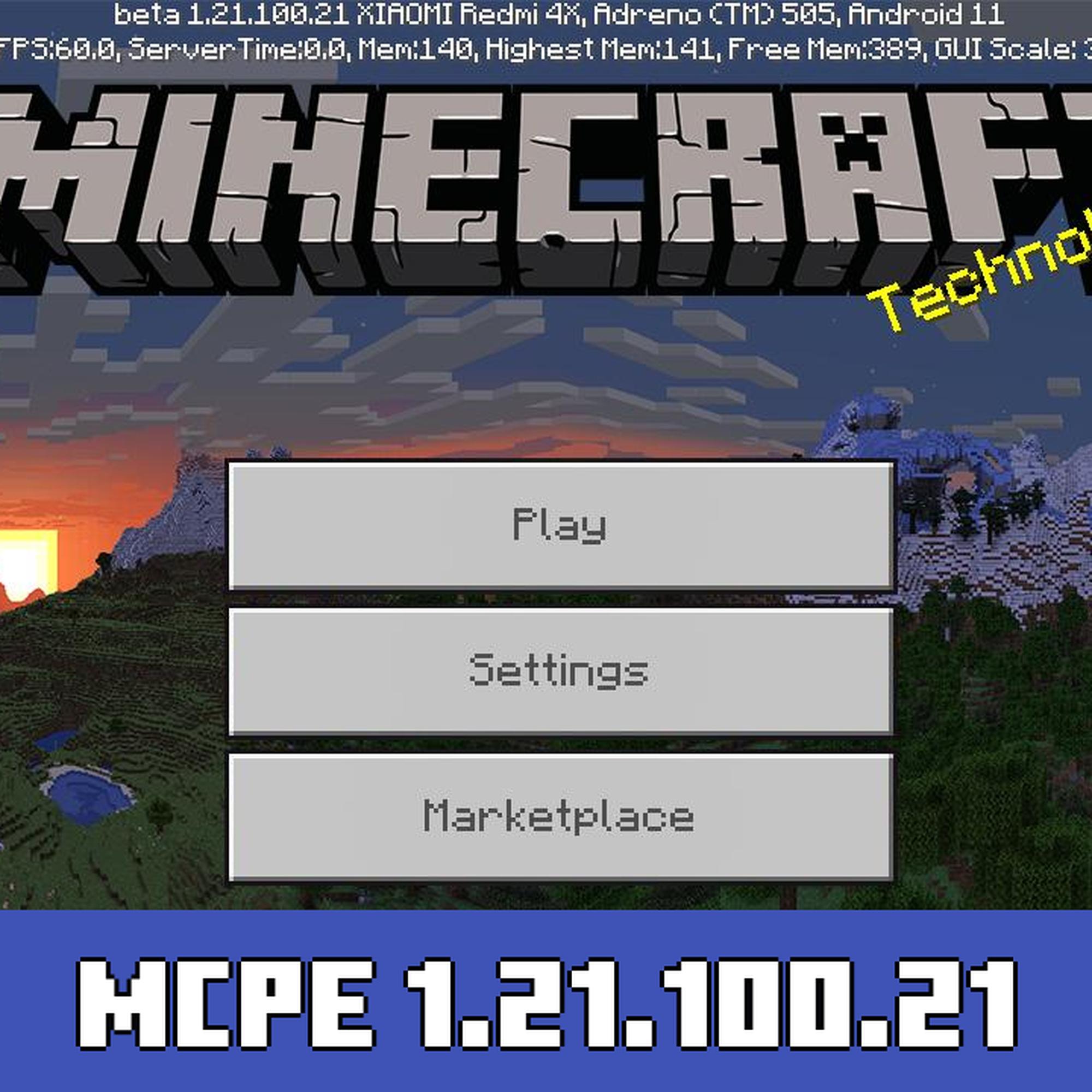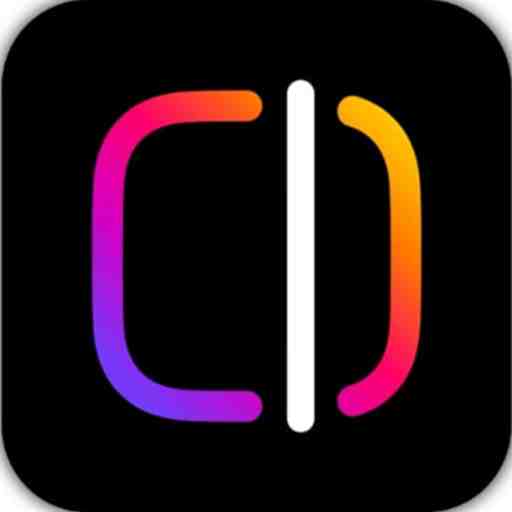Introduction
Game Booster Game Turbo is a powerful tool for Android gamers, designed to enhance gaming performance, reduce lag, and boost responsiveness. Here’s how to get Game Booster Game Turbo for Android, set it up, and enjoy smoother gaming experiences.
What is Game Booster Game Turbo?
Overview of Game Turbo Features
Game Booster Game Turbo is a performance-enhancing feature that optimizes CPU, GPU, and RAM for a smoother gaming experience. It offers features like network optimization, background app management, and in-game overlays for a streamlined gaming session.
Benefits of Using Game Booster Game Turbo on Android
- Enhanced performance through system optimization.
- Reduced lag with network and RAM management.
- Improved graphics and responsiveness by allocating more resources to the game.
Why Use Game Booster Game Turbo?
Enhancing Gaming Performance
Game Booster Game Turbo ensures that your device’s resources are focused on your game, delivering faster loading times and smoother gameplay.
Reducing Lag and Improving Responsiveness
By managing network and system resources, Game Turbo minimizes lag and input delays, providing a better gaming experience.
Device Compatibility for Game Booster Game Turbo
Which Android Devices Support Game Turbo?
Game Turbo is natively available on many Xiaomi devices with MIUI, including Redmi and POCO devices. However, similar apps can be used on other Android devices.
How to Check Compatibility on Your Device
Go to Settings and search for Game Turbo to see if it’s pre-installed. Alternatively, you can download third-party Game Booster apps from the Google Play Store if your device doesn’t have it.
How to Download Game Booster Game Turbo from the Google Play Store
Step-by-Step Guide for Downloading from Google Play
- Open the Google Play Store on your Android device.
- In the search bar, type Game Booster Game Turbo, or Game Booster.
- Select an app like Game Booster – Speed Up Your Phone by IGNIS Studios if Game Turbo is unavailable.
- Tap Install to download and install the app.
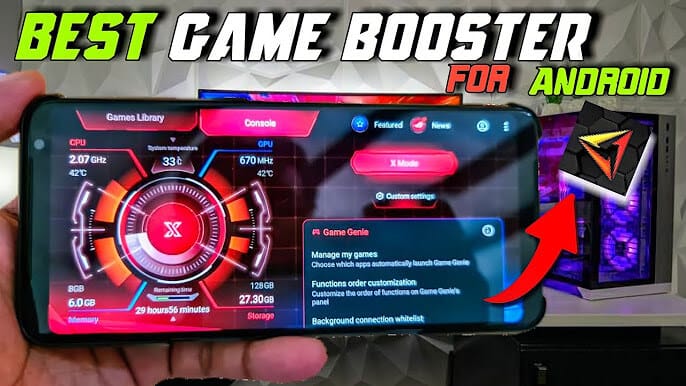
Alternative Methods to Install Game Turbo on Android
If you have a Xiaomi device but don’t see Game Turbo, go to Settings > Special Features > Game Turbo. For other devices, use third-party apps from the Play Store.
Setting Up Game Booster Game Turbo for Optimal Performance
Configuring Game Turbo Settings
Open Game Turbo and go to settings. Enable options like Enhanced Graphics, Network Optimization, and Touch Sensitivity for a better experience.
Adjusting Graphics and Performance Settings
You can set graphics to low or medium to reduce lag if you’re playing on a lower-end device. This can help avoid overheating and battery drain.
How to Enable Game Turbo on Xiaomi Devices
Steps to Access Game Turbo on Xiaomi
- Open Settings on your Xiaomi device.
- Scroll down to Special Features and select Game Turbo.
- Tap on the game you want to optimize, and Game Turbo will be enabled.
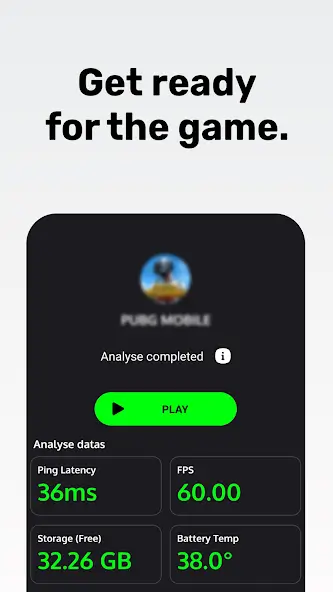

Activating Game Turbo in MIUI Settings
You can also enable Game Turbo directly by going to Security App > Game Turbo, which will show a list of installed games you can optimize.
How to Use Game Booster Game Turbo with Third-Party Apps
Optimizing Games with the Game Booster App
Once you open Game Booster, add your games to the app’s library. When you start the game from within Game Booster, the app will optimize your device for better performance.
Adding Non-Gaming Apps for Boosted Performance
Some Game Boosters allow adding non-gaming apps like video editors or social media apps, improving performance by freeing up resources.
Best Features of Game Booster Game Turbo
Game Turbo Dashboard
The Game Turbo dashboard provides in-game tools, including screen recording, anti-lag features, and monitoring stats for CPU and GPU.
Network Optimization and RAM Management
These features prioritize your game’s network connection and manage memory usage to reduce lag and keep your device running smoothly.
Tips for Customizing Game Booster Game Turbo Settings
Adjusting Display and Resolution for Gaming
Lowering resolution and adjusting FPS settings in Game Turbo can reduce lag, especially on low-spec devices.
Enabling Performance Monitoring
Use the real-time monitoring feature to track your CPU, GPU, and FPS performance. This helps identify any issues during gameplay.
Using Game Turbo for Enhanced Battery Efficiency
Reducing Power Consumption
Game Turbo can extend battery life by reducing background processes and lowering brightness when not needed.
Managing Background Processes
Limiting background activity saves resources and prevents other apps from interrupting your gameplay.
Troubleshooting Common Issues with Game Booster Game Turbo
Fixing Game Turbo Not Working
- Restart the device and check for software updates.
- Clear the cache of the Game Turbo app.
Ensuring Compatibility with Game Updates
Some games may need a Game Booster update to work properly after updates. Regularly check for Game Turbo updates to ensure compatibility.


Alternatives to Game Booster Game Turbo for Android
Other Popular Game Boosters
- Game Booster by BGNmobi
- GFX Tool for PUBG
- Game Mode by Flipkart
These apps offer similar optimization features and may include unique options for specific games.
Pros and Cons of Different Apps
While Game Booster Game Turbo is popular on Xiaomi devices, third-party apps may offer additional customization but may not be as seamlessly integrated.
Conclusion
Game Booster Game Turbo is a fantastic tool for optimizing your gaming experience on Android. By following the steps in this guide, you can download, set up, and start enjoying smoother gameplay with reduced lag on your Android device.