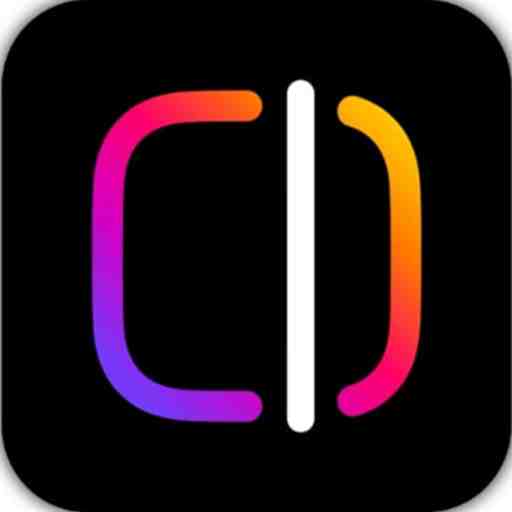Introduction
With the rapid development of mobile technology, high-speed internet access through 4G and 5G has become essential for seamless browsing, gaming, and streaming. However, due to network fluctuations and automatic switching between 2G, 3G, 4G, and 5G, connectivity can sometimes be inconsistent. This guide will show you how to get the best 4G and 5G internet apps and force your phone to stay on LTE or 5G mode only for stable, reliable internet.
What is LTE and 5G Technology?
LTE (Long-Term Evolution) is the fourth-generation network, providing faster internet speeds and lower latency than previous 3G networks. 5G is the latest evolution, offering even faster speeds, ultra-low latency, and greater capacity, making it ideal for data-intensive activities like gaming, streaming in HD, and video conferencing.
Differences Between LTE and 5G
- Speed: 5G is significantly faster than LTE, making it more efficient for high-demand applications.
- Latency: 5G offers near-zero latency, making real-time communication like gaming or video calling smoother.
- Capacity: 5G can handle a larger number of devices connected to a network without compromising performance.
By enabling LTE or 5G-only mode, users can avoid connectivity disruptions from network switching, especially in areas with weaker 2G and 3G signals.
Why Force LTE Only (4G/5G) Mode?
Forcing your device to stay on LTE or 5G-only mode has several advantages:
- Stable Internet Connectivity: Locking the network to LTE or 5G avoids unexpected drops in speed and interruptions.
- Improved Speed: 4G and 5G offer much faster speeds than 2G or 3G, making it ideal for high-bandwidth activities.
- Enhanced Quality for Video and Audio Calls: Forcing 4G or 5G provides clearer and more stable video and audio during calls.
How Mobile Devices Automatically Switch Networks
Most mobile phones automatically switch between networks like 2G, 3G, 4G, and 5G based on signal strength. While this automatic switching helps maintain a connection in areas with poor 4G/5G coverage, it can be frustrating when high-speed connectivity is needed. Forcing LTE-only or 5G-only mode prevents the device from dropping to slower networks.
Top 5 Best Apps to Force LTE Only (4G/5G) for Better Connectivity
Several apps available for both Android and iOS can help users force LTE or 5G modes, stabilizing connections and improving internet performance.
1. Force LTE Only (4G/5G)
This popular app helps Android users force LTE-only mode to improve connection stability.
- Features: Allows users to lock the network to LTE, preventing automatic switching.
- Pros: Simple interface, quick to set up.
- Cons: May not support all phone models.
2. Network Signal Guru
Ideal for users wanting in-depth control over network modes and settings.
- Features: Advanced network control, and diagnostic tools.
- Pros: Great for experienced users, offers detailed network information.
- Cons: Complex for beginners.
3. 4G LTE Switcher
An app designed for simple LTE-only mode activation, particularly popular for basic LTE forcing.
- Features: Quick LTE-only activation, accessible interface.
- Pros: User-friendly, lightweight.
- Cons: Limited additional features.
4. Advanced Signal Status
An app that provides users with complete control over network modes, including LTE-only and 5G modes.
- Features: Allows users to choose 4G or 5G-only mode, detailed signal monitoring.
- Pros: Comprehensive signal monitoring.
- Cons: May use more battery.
5. Force 4G LTE Only Network Mode
This app is well-suited for users needing a dedicated 4G/LTE connection.
- Features: LTE-only locking, supports a range of Android devices.
- Pros: Simple functionality, lightweight app.
- Cons: Limited compatibility with certain devices.
How to Download and Install Force LTE-Only Apps
To download and install these apps on your device, follow these steps:
- Open Google Play Store: On Android devices, open the Play Store and search for your desired LTE/5G forcing app.
- Choose an App: Select an app from the list above, based on its ratings and compatibility.
- Install and Grant Permissions: Install the app and follow on-screen instructions to grant necessary permissions.
- Open and Configure the App: Open the app, navigate to network options, and select LTE-only or 5G-only mode.
Note: Due to Apple’s restrictions, iOS users may not have access to similar apps, though they can manage network settings directly through their phone’s settings.
Setting Up Force LTE Only Mode on Android Devices
Android devices offer several ways to set up LTE or 5G-only mode. Here’s a step-by-step guide:
- Open Settings: Go to “Settings” on your Android device.
- Navigate to Network Settings: Tap “Network & Internet” and select “Mobile Networks.”
- Choose Network Mode: Look for “Preferred Network Type” and select LTE or 5G-only.
- Use a Force LTE Only App (if required): If these settings are unavailable, you can use a Force LTE Only app to access them.
Some Android models may have slight variations, so be sure to explore your device’s network options.
Setting Up Force LTE Only Mode on iOS Devices
For iOS users, forcing LTE-only or 5G-only mode is more limited, as Apple restricts access to network settings. However, you can manually adjust your network preferences:
- Go to Settings > Cellular: Open “Settings,” tap “Cellular.”
- Select Cellular Data Options: Tap “Cellular Data Options,” then “Voice & Data.”
- Choose LTE or 5G Mode: Depending on your carrier and iPhone model, select “LTE” or “5G” to prioritize the network type.
Note: If these options are unavailable, check if your iPhone model and carrier support 5G. You may need to contact your carrier for more options.
Manually Enabling LTE or 5G Mode Without an App
If you prefer not to use an app, you can manually change your network settings on both Android and iOS devices.
On Android:
- Go to Settings > Network & Internet > Mobile Networks.
- Select “Preferred Network Type” and set it to LTE or 5G.
On iOS:
- Open Settings > Cellular > Cellular Data Options.
- Choose either “LTE” or “5G.”
Manual setup can be a good alternative for users who don’t wish to install third-party apps.
Optimizing Connectivity: Additional Tips and Tricks
Here are some additional tips for optimizing your 4G/5G connectivity:
- Stay in Open Areas: High-rise buildings or underground locations may weaken signals.
- Use a Signal Booster: Consider using a mobile signal booster in weak signal areas.
- Close Background Apps: Free up bandwidth by closing apps running in the background.
Following these tips can help ensure a more consistent connection, even in challenging areas.
Potential Issues with Force LTE Only Apps and How to Troubleshoot
Though these apps are generally reliable, issues can arise. Here’s a quick troubleshooting guide for common problems:
- App Crashes: Make sure your app is updated and compatible with your phone model.
- Connection Drops: Restart the device or reset network settings if connections drop.
- Incompatibility: Some apps may not work with all phones or carriers; check the app’s compatibility before installing.
Force LTE Only Apps and Battery Usage
While forcing LTE or 5G can stabilize internet speeds, it can also drain your battery faster. Here are some ways to mitigate this:
- Switch Off When Not in Use: Turn off LTE/5G-only mode when not needed.
- Use Battery Saver Mode: Activate battery-saving settings to extend usage.
- Monitor Background Apps: Closing apps that run in the background can prevent unnecessary battery drain.
Is It Safe and Legal to Force LTE or 5G on Your Device?
Using LTE or 5G-only mode is generally safe and legal, provided it doesn’t violate your carrier’s policies. Be mindful of privacy, as some apps may request permissions for tracking purposes. Always download apps from trusted sources to ensure your data security.
Conclusion
Forcing LTE or 5G-only mode on your device can significantly enhance your internet experience by providing stable connectivity and faster speeds. By using the right LTE/5G-only apps, adjusting manual settings, and implementing additional connectivity tips, you can enjoy seamless browsing, streaming, and online gaming.