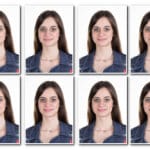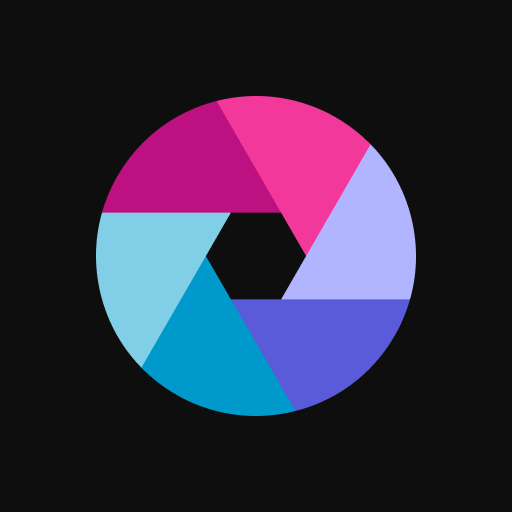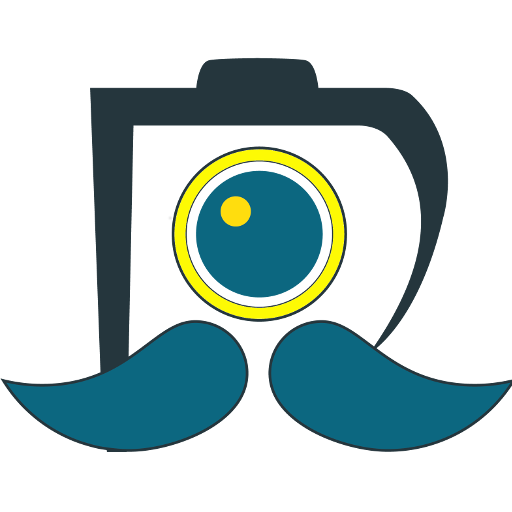Getting a passport photo done at home has never been easier thanks to online tools, which simplify the process of creating a passport-ready photo that meets official standards. Here’s a quick guide to help you understand how to make a passport photo online with the correct size, background, and specifications.
Why Use an Online Tool for Passport Photos?
Using an online tool for passport photos can save you both time and money. You don’t have to visit a photo studio, and many tools make the process straightforward by adjusting the size, background, and alignment automatically to ensure your photo complies with official standards. Plus, most online services provide step-by-step instructions so you can get it right the first time.
Key Requirements for a Passport Photo
Before you begin, familiarize yourself with the main requirements for a passport photo:
- Size and Dimensions: For the U.S., the passport photo size is 2 x 2 inches (51 x 51 mm). However, different countries have slight variations in required dimensions, so always check the guidelines specific to your location.
- Background: A plain, white or light-colored background is required for most passport photos.
- Lighting: Good lighting without shadows is essential to ensure your face is clear and unobstructed.
- Pose: Your head should be centered with a neutral expression, and both eyes open.
Step-by-Step Guide to Making a Passport Photo Online
Here’s how to create a compliant passport photo online in a few easy steps:
1. Choose an Online Passport Photo Tool
Select a tool designed specifically for passport photos, as they provide features like automatic background removal, resizing, and alignment adjustments. Some popular options include:
- Passport Photo Online
- iVisa Passport Photo
- IDPhoto4You
These tools are easy to use and typically have free and paid options depending on your needs.
2. Take a Photo Following Passport Guidelines
Stand in front of a plain, light-colored wall to make background editing easier. Use natural lighting if possible, positioning yourself to avoid shadows on your face or background. Make sure you’re facing the camera directly with a neutral expression and keep your entire face visible.
3. Upload Your Photo to the Chosen Tool
Once you’ve taken a photo that meets the basic guidelines, upload it to your chosen tool. Most online services offer drag-and-drop uploading, making it easy to get started right away.
4. Adjust the Background and Size
After uploading, use the tool’s editing features to adjust the background if necessary. Many tools automatically detect and remove backgrounds, replacing them with a plain white one to meet passport requirements. They also provide cropping tools to ensure the image meets the exact size specifications.
5. Confirm Alignment and Download
Once the background and size are correct, make sure your face is properly aligned and centered in the frame. Most tools have built-in guides that show you where your face should be positioned. After confirming that everything looks good, download the finished photo to your device.
Tips for Taking a High-Quality Passport Photo
To ensure your passport photo meets all requirements, keep these tips in mind:
- Avoid Shadows: Position yourself facing the light source to avoid shadows on your face.
- Wear Dark Clothing: Dark colors contrast well against the light background and improve the overall quality.
- Check Your Expression: Keep a relaxed, neutral expression, as smiling can result in rejection in many countries.
Printing Your Passport Photo
Once you’ve created a passport-ready photo online, you have options for printing:
- Print at Home: Use photo paper and a high-quality printer to print your passport photo at home.
- Professional Printing Services: Many stores like CVS, Walgreens, and Walmart offer affordable passport photo printing, often with specific guidelines to ensure your printout meets official standards.
Common Mistakes to Avoid
When creating a passport photo online, be mindful of common errors that could cause your application to be rejected:
- Inappropriate Background: Make sure there are no patterns, textures, or colors in the background.
- Reflections and Glares: If you wear glasses, ensure they don’t produce any glare. Many countries now recommend removing glasses for passport photos.
- Incorrect Sizing: Double-check your country’s specific size requirements, as they can vary slightly.
Top Online Tools for Creating Passport Photos
If you’re not sure which tool to use, consider these highly rated-options:
- iVisa: This tool is known for its user-friendly interface and accurate cropping options, making it easy to create a photo that meets official standards.
- Passport Photo Online: Offers automated background removal and resizing, making it ideal for passport photos.
- MyPassportPhotos: Provides templates for a variety of countries, so you can ensure your photo complies with specific regulations.
Conclusion
Making a passport photo online with the proper size and specifications is quick and simple when you use a reliable online tool. By following the steps outlined here and choosing a tool with good reviews, you can ensure that your photo meets all official standards without visiting a photo studio. With just a few minutes of preparation, you can download, print, and submit a compliant passport photo for your application.