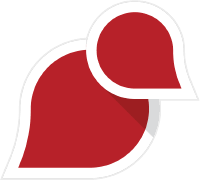Introduction
Imagine transforming dull photos into professional masterpieces or giving your videos a cinematic edge—all without hours of editing. That’s the power of Lightroom presets! These tools simplify the editing process, making it easier than ever to achieve stunning results with just a click.
In this guide, we’ll explore everything you need to know about using 100 free Lightroom presets for both photos and videos. Whether you’re an editing newbie or a seasoned pro, you’ll find actionable tips to streamline your workflow and enhance your creativity.
What Are Lightroom Presets?
Definition and Functionality
Lightroom presets are pre-saved configurations of editing settings, such as exposure, contrast, and color grading. Think of them as recipes that instantly apply a specific “look” to your photos or videos. They save time while ensuring your edits are consistent across multiple projects.
Types of Presets
- Creative Presets: These enhance aesthetics, adding artistic effects like vintage tones, cinematic styles, or moody atmospheres.
- Technical Presets: These focus on correcting exposure, sharpening details, or balancing colors.
Advantages of Using Free Lightroom Presets
Time-Saving Benefits
Free presets let you edit dozens of photos or videos in a fraction of the time. Instead of tweaking every setting manually, you apply a preset and move on to the next file.
Professional Quality Results
Even without advanced editing skills, presets give your work a polished, professional look. They’re designed by experienced editors who understand how to make visuals pop.
Customization Options
Presets are fully adjustable, meaning you can fine-tune them to match your unique vision. It’s like using a template as a starting point for your creativity.
Downloading Free Lightroom Presets
Finding Trusted Sources
To get started, visit reliable platforms like:
- Adobe Exchange: Adobe’s official preset marketplace.
- PresetLove or LightroomPresets.com: Communities offering high-quality free downloads.
File Formats
Presets usually come in:
- XMP (Extensible Metadata Platform): Compatible with newer Lightroom versions.
- DNG (Digital Negative): Commonly used for Lightroom Mobile.
Steps to Download
- Visit a trusted site.
- Download the preset files in XMP or DNG format.
- Save them to a secure location on your device.
Installing Lightroom Presets
For Lightroom Mobile
- Import DNG presets into your mobile Lightroom app.
- Open the preset file and click “Create Preset” to save it for future use.
For Lightroom Desktop
- Open Lightroom Classic or CC.
- Go to Edit > Preferences > Presets > Show All Other Lightroom Presets.
- Import the XMP files into the appropriate folder.
Organizing Presets
Create folders for easy access, such as “Cinematic Looks” or “Color Correction,” to streamline your editing process.
Applying Presets to Photos
Using Lightroom Mobile
- Open a photo in the app.
- Tap on “Presets” in the toolbar.
- Choose a preset from your saved library and apply it.
Lightroom Desktop Process
- Open your photo and navigate to the Presets panel.
- Hover over different presets to preview the effects.
- Adjust sliders for finer control.
Batch Editing
Lightroom’s batch editing feature allows you to apply a preset to multiple photos at once:
- Select all photos in the Library view.
- Apply a preset to the first image and sync settings across the batch.
Using Lightroom Presets for Video
Compatibility Check
Not all Lightroom versions support presets for video. Ensure your app is updated and that the preset format works with video files.
Editing Process
- Import your video into Lightroom.
- Apply a compatible preset.
- Adjust individual settings like brightness and contrast if needed.
Export Settings
Maintain high quality during export by using recommended settings such as H.264 for MP4 files.
Customizing Presets
Fine-Tuning Adjustments
Even the best presets might need tweaking. Adjust sliders for:
- Exposure: To brighten or darken the image.
- Temperature: For warmer or cooler tones.
Saving Personalized Presets
Once you’ve made adjustments, save your settings as a new preset:
- Click on “Create Preset.”
- Name your preset and save it for future use.
Popular Types of Free Lightroom Presets
Artistic Filters
- Cinematic: Add dramatic color grading for videos or photos.
- Vintage: Create a retro vibe with muted tones.
Practical Enhancements
- HDR Boost: Increase detail and dynamic range.
- Color Pop: Enhance vibrancy without oversaturating.
Seasonal Effects
- Warm Tones for Summer: Golden hues for sunny vibes.
- Cool Tones for Winter: Crisp whites and blues for icy looks.
Common Issues and Troubleshooting
Presets Not Displaying
Ensure presets are placed in the correct folder and restart Lightroom.
Compatibility Errors
Older Lightroom versions might not support XMP files. Convert them to DNG if necessary.
Adjustments Not Appearing as Expected
Preview the effects and tweak settings if the outcome doesn’t match your expectations.
Tips for Getting the Most Out of Free Presets
- Mix and layer presets to create unique effects.
- Use presets as a foundation and build upon them with custom adjustments.
- Always back up your preset library to avoid losing your favorite looks.
Conclusion
Lightroom presets are an essential tool for anyone looking to enhance their photos and videos quickly and effectively. With free options available, you can achieve stunning results without breaking the bank. Download, install, and start experimenting to unlock your creative potential.
Download Lightroom Apk
Download 100 Lightroom